
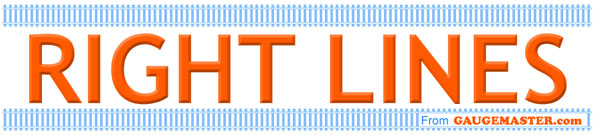
 JOHN CHANDLER takes us through what to try if there is a problem with your Roco Z21 communicating with the WiFi hub.
JOHN CHANDLER takes us through what to try if there is a problem with your Roco Z21 communicating with the WiFi hub.

Often here at Gaugemaster, we receive questions about the Roco Z21 which no longer seems to respond to the SmartDevice App. Usually, there is no WiFi indication shown in the App.
For the purposes of this article, I refer to the black Z21 (RC10820) which comes with a pre-configured TP-Link WiFi Hub and I limit the scope to communications with the TP-Link from SmartDevices or Tablets only. Starter sets with a wired Multimaus are outside the scope of this article as they do not have the TP-Link WiFi hub, as is the configuration of the WiFi Multimaus supplied with some Starter Sets and the addition of an RC10814 Digital z21 WiFi Package.
This should work 'out of the box' and should connect to your SmartPhone or other WiFi device just by entering your device's settings menu and connecting either to the Z21 or TP-Link device.
Please note that when setting up your Z21 system, the unit itself should be connected into one of the bank of four sockets on the back of the TP-Link; the single, differently coloured, socket should remain empty! (More advanced users may wish to later connect this to their home network but this is NOT recommended at this stage!)
With the Z21 and TP-Link connected and powered, find your SmartDevice's 'Settings' menu and ensure that it is connected to the TP-Link (ignore any indication that there is no internet connection - you don't have one from this WiFi hub!); open the connection details and observe the IP Address; this should be 192.168.0.x, where 'x' could be anything between 2 and 254, it doesn't matter! This is good and it means that when you open up your Z21 App, you should connect to the Z21 and be able to operate your layout.
It has been reported that, from time to time, the WiFi communication can appear to be lost; this often happens when the TP-Link is reset for whatever reason. If this should appear to have happened, first, check your SmartDevice and verify, as outlined above, its IP Address. If it is NOT 192.168.0.x then you will need to reconfigure your TP-Link. This is NOT a service which Gaugemaster provide! However, there are a couple of us who can point you in the right direction.
As an analogy, the Gaugemaster Industrial Estate comprises 16 Units; breaking down the IP Address, ‘192.168’ puts you in Gaugemaster Way. The ‘0’ puts you in Unit 0 on the Estate. (The ‘x’ simply puts you at a point within that Unit). Your Z21 is in Unit 0. If, in this third part of the IP Address, there is, for example, ‘1’ instead of ‘0’, this refers to the Unit next door and the TP-Link will be looking in the wrong Unit for the Z21 so thus won’t find it!
Reconfiguring your TP-Link can not be achieved from a SmartDevice. You will need to disconnect your computer (desktop, laptop, etc.) from your home network and connect it directly into any one of the gang of four sockets on the TP-Link. Your computer must be configured to get its address automatically (i.e. not a static address).
Following the guidelines in the TP-Link Quick Installation Guide (a folded sheet which opens out to an A3 sized page) which came with your original Z21, locate 'Appendix 1: Connecting by WEB Management Interface'. This will take you through the steps needed to get your TP-Link talking to your Z21. Be aware that it may be necessary, during this process, to restart your TP-Link and your computer as the IP addresses will change and the connection will need to be re-established!
IP Addresses:
For the Z21, your App will confirm that this is fixed at 192.168.0.111
Your TP-Link should be configured as:
IP Address: 192.168.0.1 (ordinarily, this should be the only change required!)
Subnet Mask 255.255.255.0
DHCP range from 192.168.0.100 to 192.168.0.199
If this fails to resolve the issue, you might need to enlist the help of your local computer service provider.